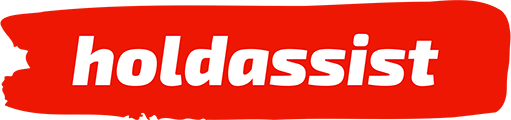If you find yourself frequently installing and uninstalling software, experimenting with beta program versions, or making changes to your Windows registry, you’ve probably encountered moments when a complete operating system reinstall seems inevitable. However, with the assistance of a virtual machine, you can save yourself from this hassle. Even if you’re looking to explore Linux as a secondary operating system with ease, a virtual PC is the answer.
Contents
The Capabilities of a Virtual PC
A virtual PC, often referred to as a virtual machine (VM), is a complete computer system that operates within a window on your main PC while remaining isolated from it. To achieve this, virtualization software, known as a hypervisor, creates a sandbox on your PC where you can install an operating system that runs independently from your primary OS. Common hypervisors in the Windows world include Oracle Virtualbox, VMware Workstation Player, VMware Workstation Pro, and Microsoft Hyper-V, which comes pre-installed in Windows Pro and Enterprise versions.
With this approach, you can run multiple virtual machines with different operating systems simultaneously on a standard PC, as long as they are based on the x86 processor architecture. These virtual systems function like regular operating systems and can be easily rolled back to earlier states without affecting your primary computer’s configuration.
The mantra here is “try everything without risk.” You no longer need to worry about potential conflicts with existing software on your main PC when testing new programs, unless you’ve designated a shared folder for the virtual machine.
Emulating Hardware
On your actual PC, Virtualbox, VMware, and Hyper-V all support the essential hardware components that your host operating system accesses through suitable drivers. In contrast, virtual machines provide a standardized PC with generic controllers for items like hard drives, CD/DVD drives, graphics cards, and network adapters, regardless of the actual hardware present, such as the processor and graphics card.
USB devices connected to your host PC can be shared to varying degrees with virtual machines. The hypervisor can recognize devices like flash drives, printers, external USB drives, and smartphones and pass them on to virtual machines. This process temporarily disconnects the USB devices from the host operating system and reconnects them after you shut down the virtual guest computer. Successful usage depends on proper driver support within the guest operating system.
Switching PCs with a Click
Once configured, virtual machines can be easily reconfigured as needed. You can increase RAM, add interfaces, or integrate drives effortlessly. This flexibility allows you to create distinct application environments.
Virtualization software like Virtualbox stores virtual PC hard drives in container files on your host PC’s actual hard disk. You specify a maximum size, and the file grows dynamically, occupying only as much storage space as the virtual machine actually uses. Alternatively, fixed-size virtual machine containers are also an option.
After creating a virtual machine and installing the desired operating system, you can use the virtual hard disk on another host PC or pass it on, especially in the case of free systems like Linux Mint. You can also transfer the virtual machine to your laptop or store it on another drive for backup.
Resource Requirements
The number of virtual operating systems you can run concurrently is limited only by the memory and hard disk resources of your host PC. The more RAM your computer has, the more virtual machines you can run simultaneously. Depending on the allocated RAM size, virtual machine-operating systems may run somewhat slower than they would on identical hardware with a classic full installation. However, this typically has minimal practical implications on fast PC hardware.
The maximum RAM size you can assign to a virtual machine depends on the actual RAM available in your host PC. The hypervisor cannot allocate RAM that isn’t physically present.
Robust Crash Protection
Virtual machines run independently in separate environments and are designed to be mutually secure, preventing one operating system from crashing others or the host operating system. Crashes within virtual machines are still possible, typically due to errors like bluescreens in the guest operating system, in one of the installed drivers, or within an application. The good news is that you can easily restart a crashed virtual computer via the virtualization software without affecting the host computer or reset it to a previous state before restarting.