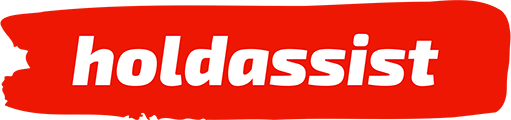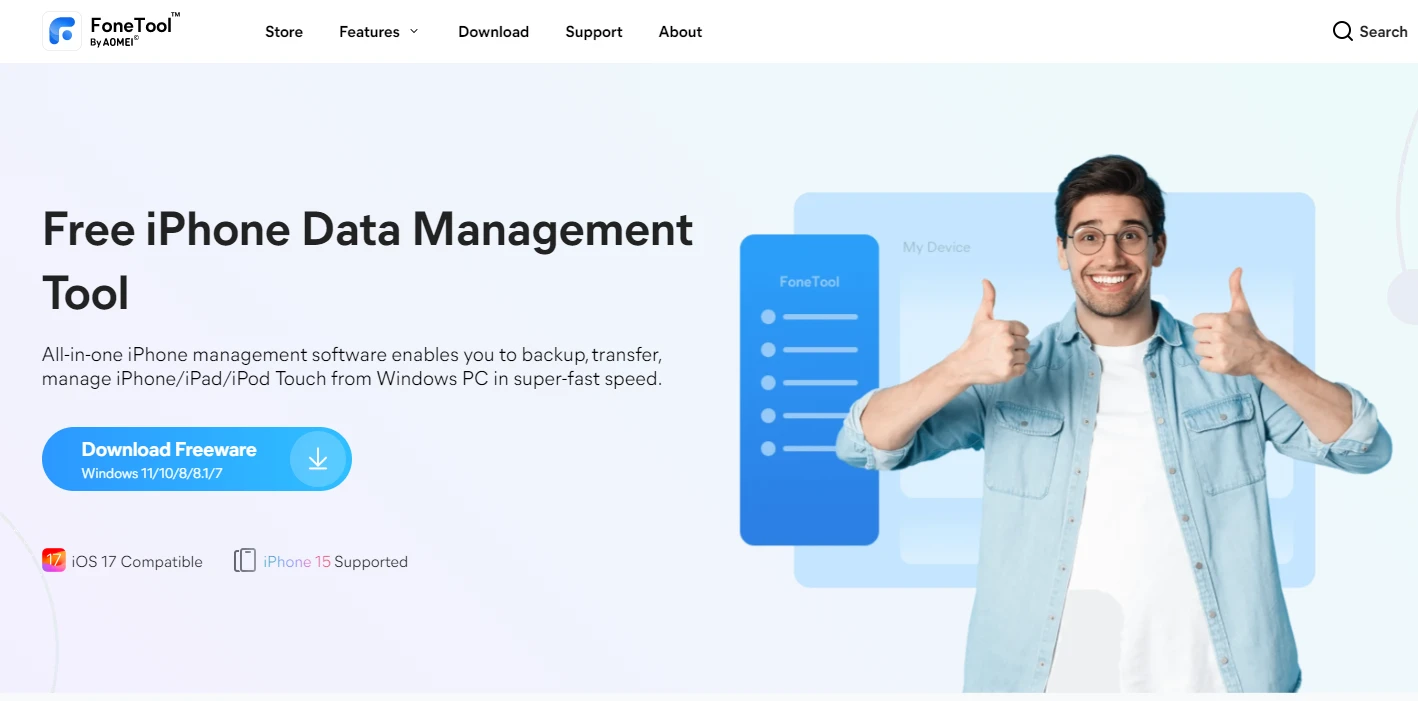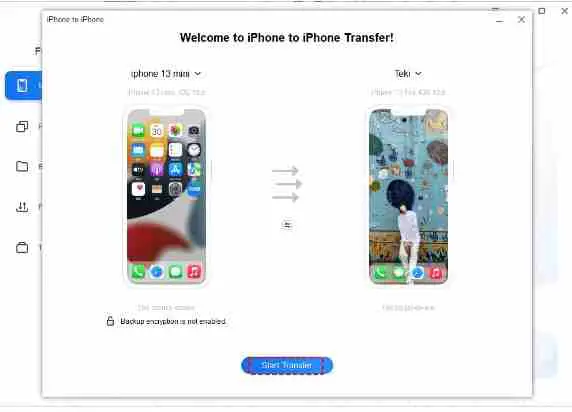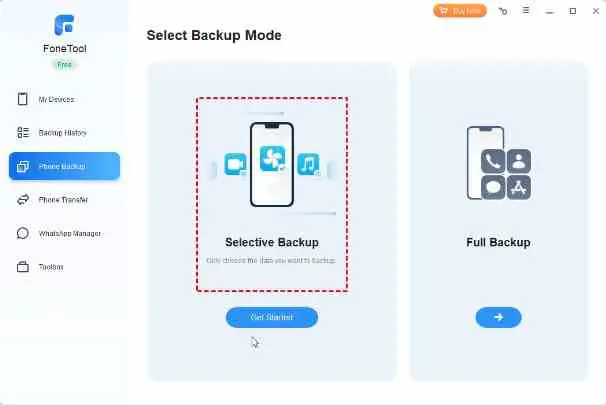When upgrading to a new iPhone, the pivotal step of transferring data becomes a breeze with the advanced capabilities of FoneTool. Discover the seamless process and essential reasons for cloning your iPhone, ensuring a swift and error-free transition.
Contents
Reasons to Opt for iPhone Cloning
Before delving into the intricacies of the cloning process, it’s crucial to understand the compelling reasons behind choosing this method:
- Seamless Transition: Experience a smooth shift from your old device to the new one. Clone your iPhone to effortlessly transfer all data, settings, apps, and preferences without the hassle of starting from scratch.
- Time and Effort Savings: Manual transfer can be time-consuming and error-prone. Cloning automates the process, saving you time and effort while ensuring accurate data transfer.
- Data Security: Ensure the security of your sensitive data by opting for iPhone cloning. Bypass reliance on third-party cloud services, mitigating concerns about data loss during the transfer.
Unlocking the Power of FoneTool – Your Ultimate Data Clone Companion
FoneTool emerges as a powerful and user-friendly data management tool designed exclusively for iPhone users. Its comprehensive features include data transfer, backup, restore, and clone functionalities.
Overview of FoneTool’s Key Features:
- Easy-to-Use Interface: FoneTool boasts a simple and intuitive interface accessible to users of all technical levels, ensuring a user-friendly experience.
- Fast and Efficient Cloning: Experience quick and efficient iPhone data cloning with FoneTool. Seamlessly transfer files, settings, and apps to your new device in no time.
- Selective Cloning: Enjoy the flexibility to choose which data to clone. Selective cloning empowers you to transfer only the necessary files, avoiding clutter on your new iPhone.
To kickstart the process, download FoneTool to your computer. Follow the steps below for a hassle-free iPhone cloning experience:
How to Clone iPhone Using FoneTool
Fully Clone iPhone Content to New iPhone:
- Connect both iPhones to your computer.
- Launch FoneTool and select “iPhone to iPhone.”
- Click “Start Transfer” to initiate the cloning process.
Selective Cloning:
- Connect the old iPhone to your computer.
- Launch FoneTool and choose “Selective Backup” or “iPhone to PC” to save data.
- Connect the new iPhone to your computer.
- Restore backup from the Backup History page or choose “PC to iPhone” to import files.
Final Checks for a Seamless Clone
Completing the cloning process with FoneTool guarantees a smooth transition. Ensure a successful clone with these additional checks:
- Verify Data: Confirm that all your data, apps, and settings are correctly transferred to your new iPhone.
- Update Software: Check for and install any available software updates on your new iPhone to ensure the latest features and security patches.
- Data Validation: Double-check crucial data, including contacts, messages, photos, and documents, to ensure a flawless transfer.
Upgrade your iPhone with confidence using FoneTool, and revel in the simplicity of a stress-free data transfer process. Disconnect both iPhones from your computer once the cloning process is complete.