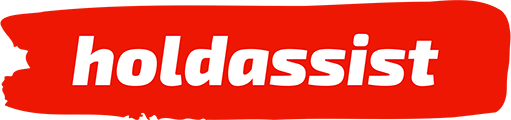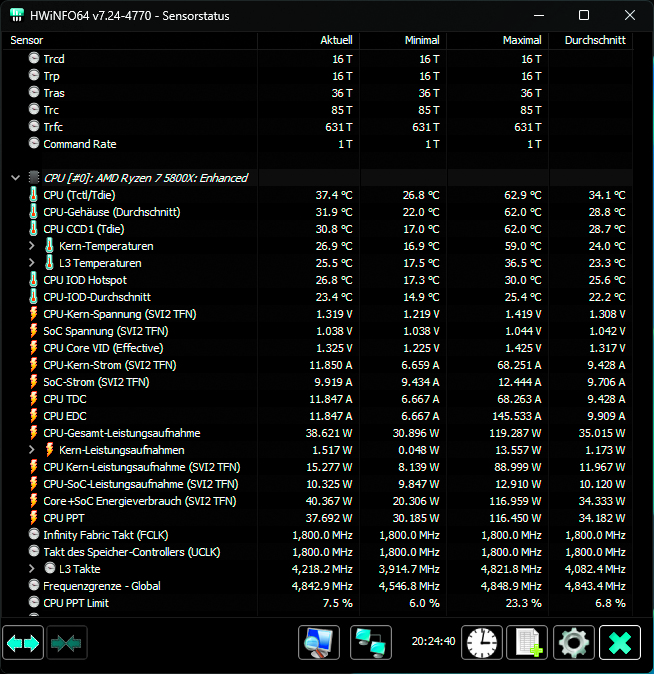One of the most common reasons for a sudden and unexpected computer shutdown is overheating. When a critical component, such as the CPU, surpasses its safe operating temperature, it triggers a self-preservation mode, leading to seemingly random shutdowns to prevent further damage, especially during resource-intensive tasks like gaming. While it’s not the only possible cause, addressing heat issues should be your first step in troubleshooting sudden PC shutdowns during gaming.
Contents
Monitoring CPU Temperatures
To avoid such shutdowns, it’s essential to monitor your CPU’s temperature. Given the random nature of your PC’s shutdowns, it’s wise to log temperature data for later analysis. The free program Hwinfo is a useful tool for recording this information.
As a general rule, each CPU core should ideally run at temperatures between 45 and 60 degrees Celsius. When temperatures reach 80 degrees Celsius, problems can arise. Some CPUs can tolerate temperatures up to 100 degrees Celsius before overheating, but it’s not advisable to run the chip at such high temperatures.
Addressing CPU Overheating
If you suspect your CPU is overheating, there are several solutions to consider. First, ensure your PC case is free of dust and has proper airflow. Even the best CPU coolers struggle if the case circulates hot air with insufficient exhaust and intake airflow. Guides on checking CPU temperature and configuring your PC fans for optimal airflow can assist in keeping the CPU cool.
Additionally, remember that radiators attached to water coolers also need to dissipate heat effectively. If your CPU cooler seems inadequate, try reinstalling it and applying high-quality thermal paste in the right amount to reduce temperatures. Properly applied thermal paste can significantly improve your cooler’s efficiency and is a cost-effective solution compared to buying a new cooler. However, if cleaning the case or reinstallation doesn’t lead to temperature improvements, upgrading to a better cooler may be necessary, with models ranging from 50 to 150 euros for quality options.
Graphics Card Considerations
Another component to investigate when experiencing random shutdowns during gaming is the graphics card. Graphics processors, responsible for handling graphics-intensive tasks, generate substantial heat during gaming. Overheating in the graphics card can result in performance drops or shutdowns. To monitor your GPU’s temperature, you can use Hwinfo’s logging feature.
Typical GPU operating temperatures are similar to CPUs, ranging between 65 and 85 degrees Celsius under heavy load. Different graphics cards have varying upper temperature limits, with some capable of reaching over 90 degrees Celsius.
To keep your GPU cool and prevent shutdowns, ensure your case has sufficient airflow. Regularly cleaning out dust and debris can also help. Adding more case fans or changing your PC case for improved airflow are long-term solutions.
Power Supply and Driver Check
Another common cause of sudden power loss is issues with the power supply unit, which may not be delivering enough power for your system, especially when running demanding games or new graphics cards. An online calculator like Seasonic’s Wattage Calculator can help determine if your power supply meets your system’s requirements. Upgrading to a more powerful power supply may be necessary if it falls short.
Driver problems can also lead to desktop crashes or visual errors. To address this, uninstall old drivers completely before installing new ones. You can do this through Windows Device Manager by expanding sections like “Display adapter” and uninstalling the current driver. Alternatively, use tools like Display Driver Uninstaller for a more thorough removal. Afterward, download the appropriate GPU utility for a clean driver reinstall, such as GeForce Experience (for Nvidia cards), AMD Adrenalin (for AMD Radeon models), or the latest Intel Arc drivers.